The Employee module in Odoo 18 provides comprehensive reporting capabilities for HR analytics, in addition to serving as a central location for maintaining employee records. HR managers can examine employee data, including contracts, absences, time off, department performance, and more, using these reports. Organizations can more effectively monitor, assess, and manage human resources by using user-friendly visualizations such as pivot tables and graphs. This blog explores the functionalities of the Reporting tab in the Odoo 18 Employee module.
Firstly, select the Employee module from the Odoo 18 Dashboard as shown below:
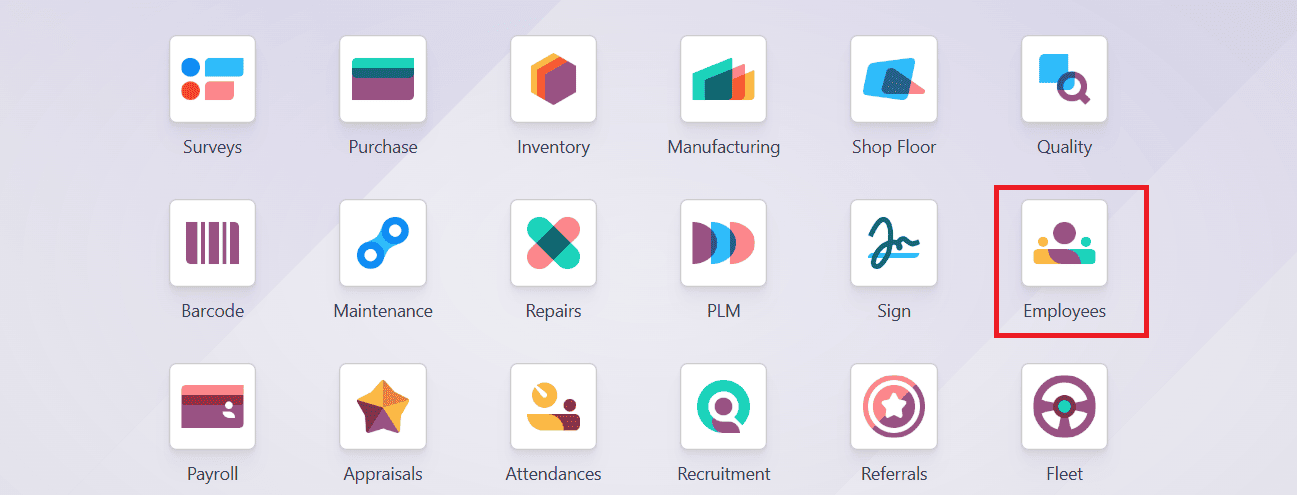
Then navigate to the Reporting option of the Employee module. Under the Reporting section, there are three types of reporting:
* Contracts
* Skills
* Certifications

Filters and Grouping:
The Filter and Group By options help to create employee reports in Odoo 18’s Employees Analysis screen reporting interface. The Filter option allows you to filter by specific date fields, including creation date, contract start and end dates, and more. You can also create custom filters based on fields like contract end date, certification type, or specific skill tags.
The Group By option allows you to group the data based on:
* Employee: Groups information according to a specific employee, helping in the analysis of data such as employee contract details, leave, and attendance.
* Department: Assigns workers to various departments, including IT, HR, and Sales. It is beneficial for HR planning or team-level reporting.
* Company: Assigns employees to groups according to the firm to which they belong.
* Add Custom Group: You can create custom groupings based on Job Title, Manager, Country, Contact type, etc.
The Favorites option helps with quick access later. It helps to check specific reports without having to reapply filters every time.
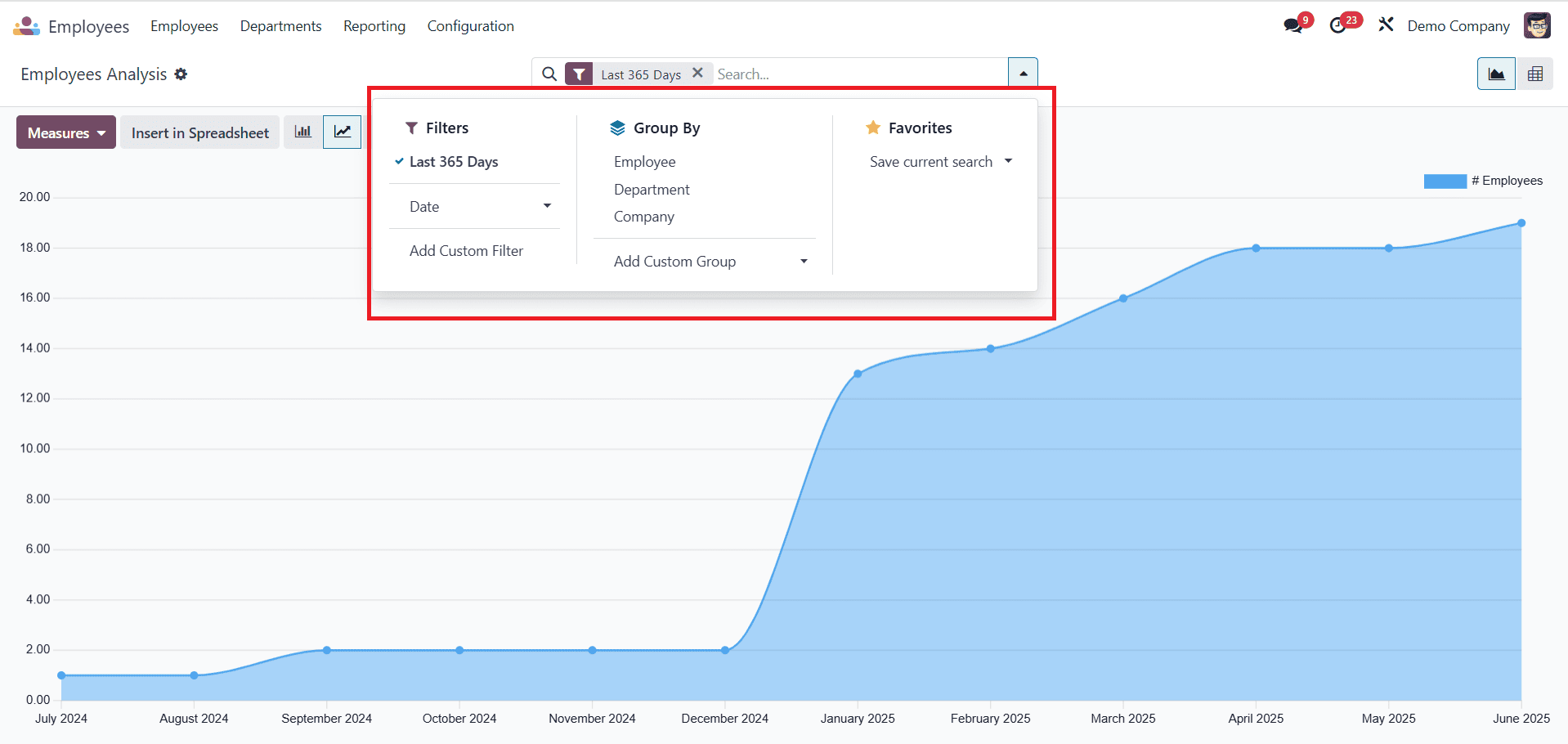
Contracts:
The Employee module’s Contracts Reporting feature in Odoo 18 is essential for maintaining and evaluating employee agreements, including salary, job role, working hours, and contract validity. HR staff may more efficiently monitor contract status, durations, and expenses with the use of these reports.
The graph visualizes employee data by month and year. In the Measures menu, users can select many data points for analysis, including:
* Departure Employee: The Number of employees who left the company officially.
* Employees: Number of employees who are currently available.
* New Employees: Number of newly appointed employees.
* Annual Employee Budget: Shows the yearly fund allocated for employee salaries and HR expenses.
* Duration Contract: Shows the duration of employment contracts.
* Months of first date of this month since 01/01/1970: Calculate the months passed since the contract start date.
* Months of last date of this month since 01/01/1970: Calculate months passed since the contract end date.
* Wage: Shows total or average salary amount mentioned in employee contracts.
* Salary: This field displays a general count of the records under analysis, which is frequently used in custom reports.
For more detailed and adaptable insights, these metrics can be applied to other views, such as line charts, bar charts, and pie charts.
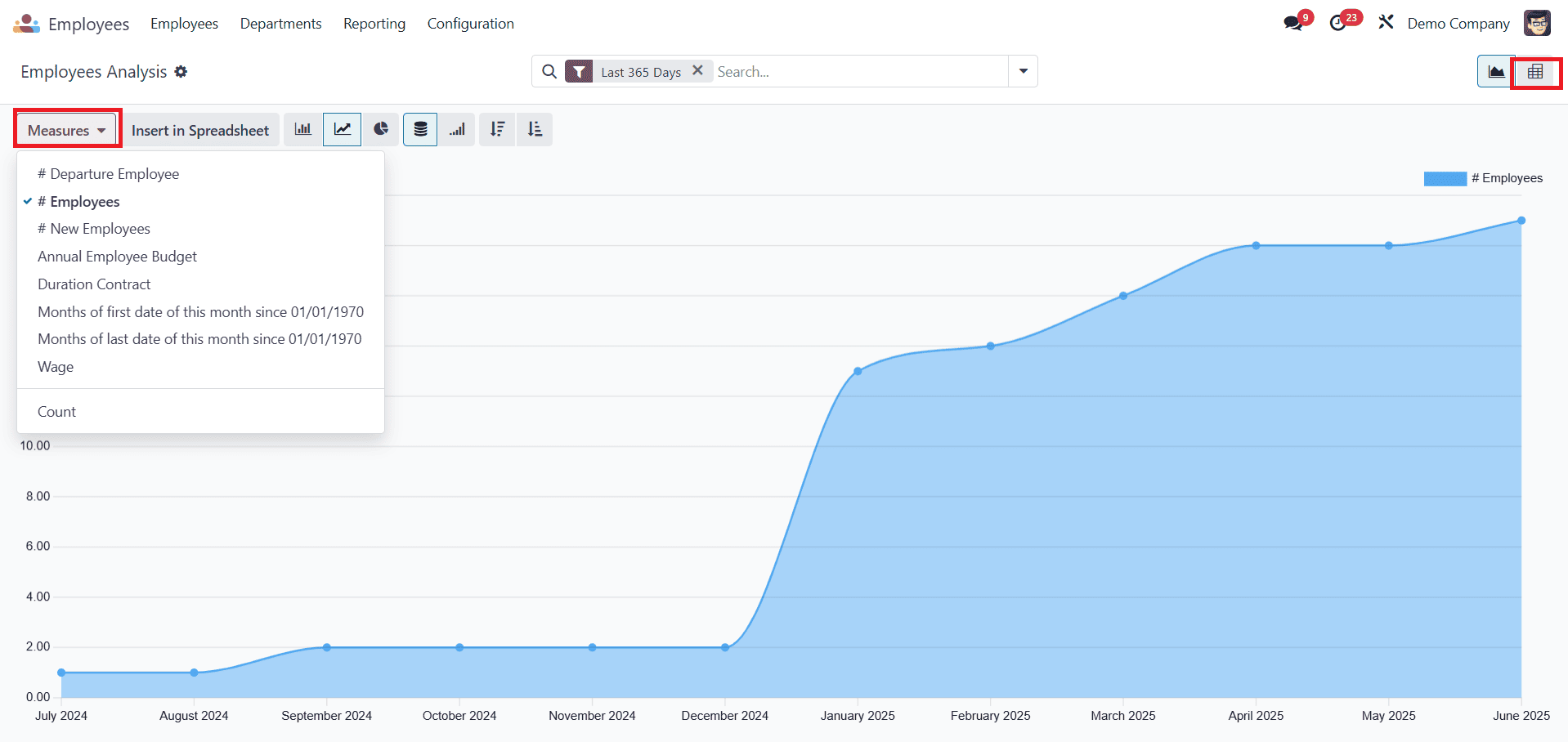
Odoo 18 Pivot View offers robust data analysis capabilities within the Employee module. It enables users to gather a vast amount of staff data. It also provides a matrix representation of the data for improved comparative analysis.
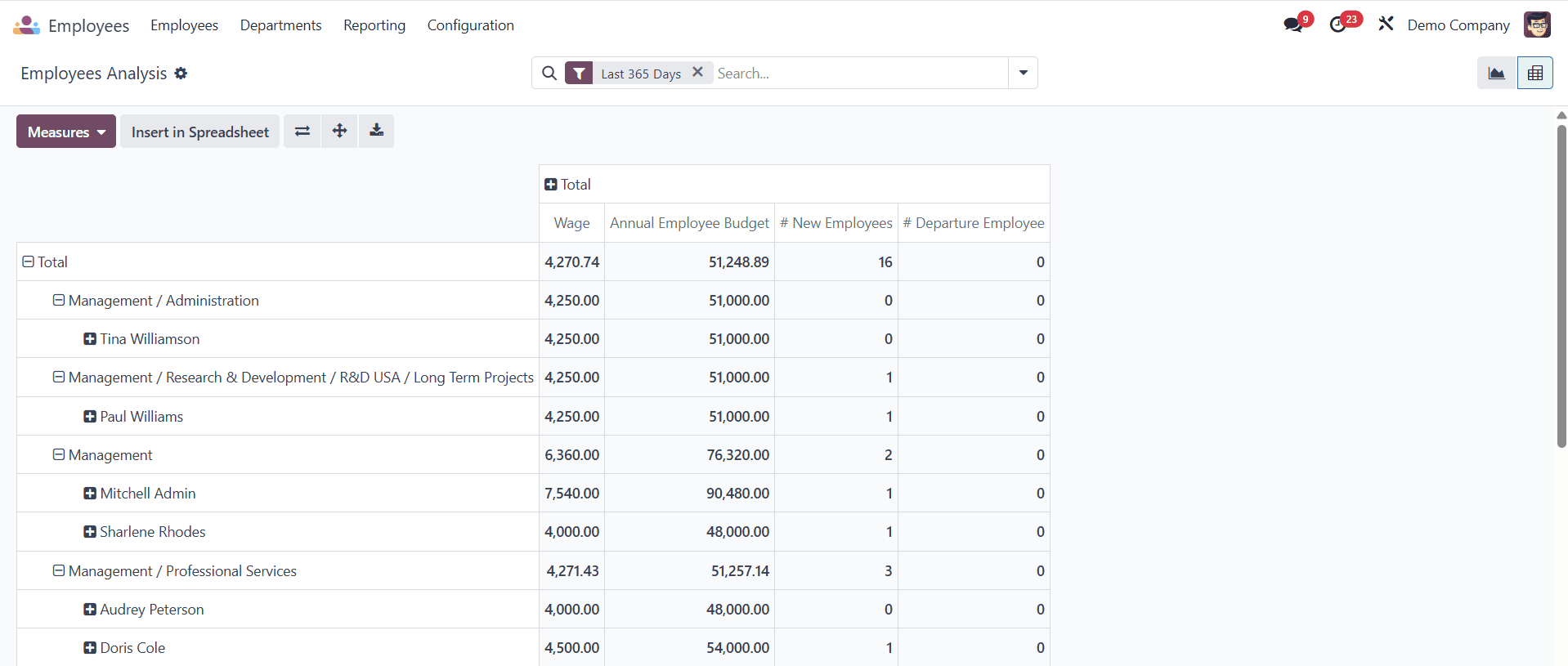
Skills:
The Employee module’s Skill Feature in Odoo 18 helps HR departments monitor, control, and evaluate employee skills. It ensures that qualified individuals are assigned to the appropriate jobs or projects.
Key Features of Skill Management:
* Skill Types: Skills are categorized into various types, including Soft Skills, IT, Programming Languages, etc.
* Skill: It represents skills such as decision-making, creativity, confidence, and the number of languages spoken.
* Skill Levels: It represents the level of each skill as Advanced, Beginner, Intermediate, etc.
* Level Progress: It displays the percentage of the employee’s skills in that area.
Here, when you expand any employee from the list, you can view the skill type, skill, skill level, and level of progress, which we have explicitly added for this employee.
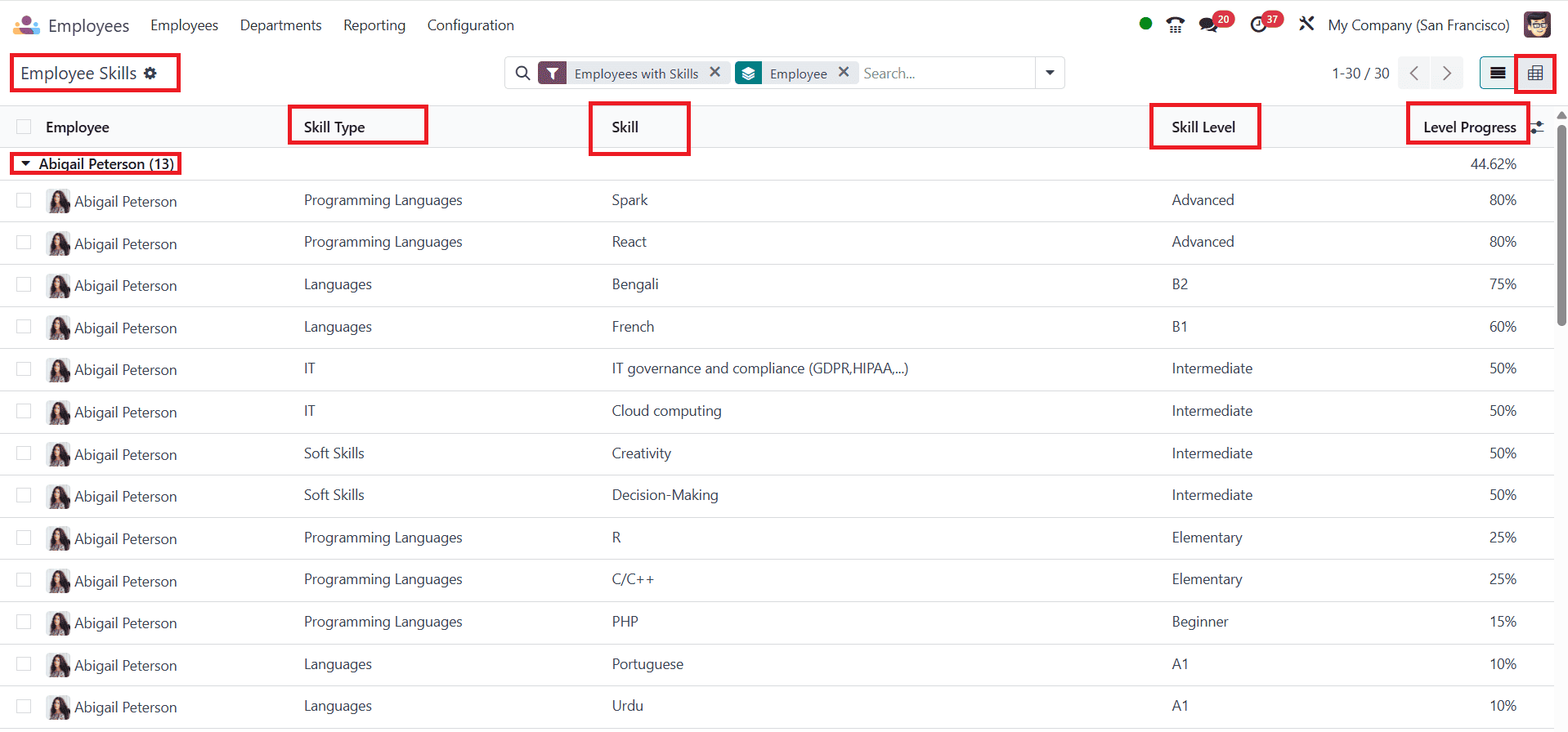
The Employee Skills reporting feature in Odoo 18’s Pivot View provides a concise, tabular overview of skills across the company, organizing and analyzing data by employee, skill type, or skill level. Here, the level of progress skill and the count can be seen easily. The progress of skill and the tracking of employee progress can be easily done with this section.
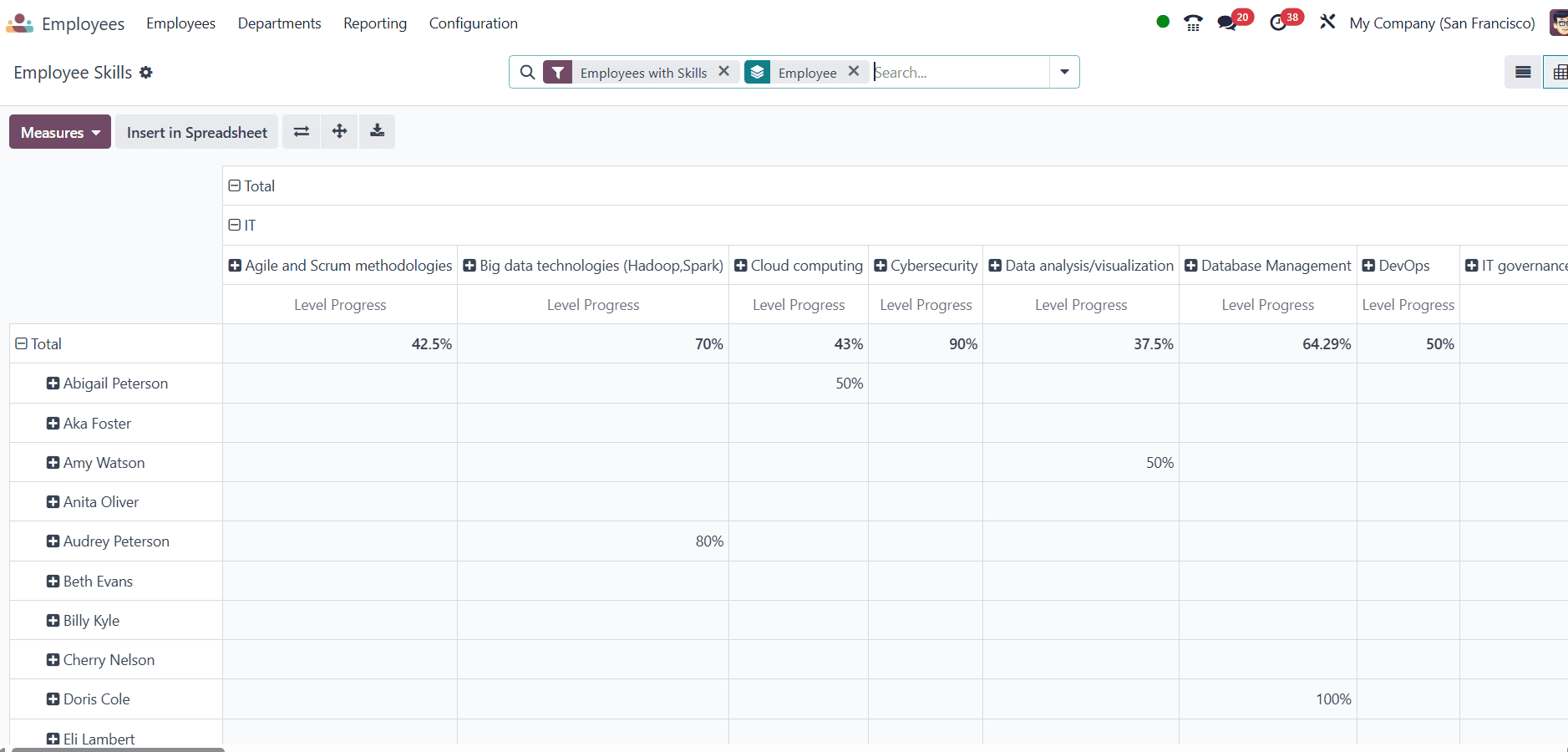
Certifications:
The Employee module’s Certifications feature in Odoo 18 enables HR teams to monitor and manage the credentials and professional qualifications that employees have obtained. This aids in maintaining adherence in industries with regulations and offers a convenient way to evaluate an employee’s eligibility for a given position or project. Planning training, renewals, or performance reviews is made simpler by the ability to use certificates in reports nd filters to find workers who have valid, expiring, or missing certifications.
To open Certifications, navigate to Reporting > Certifications in the Employee module. This report displays all certifications grouped by employee. Each entry shows the Employee Name, Certification Title, Validity Start and End dates, and the associated cause. The certifications are color-coded, with colors ranging from black to orange and red. Here, the black color denotes valid certifications, the red color indicates expired certifications, and the orange color denotes certifications that are expiring within 90 days.
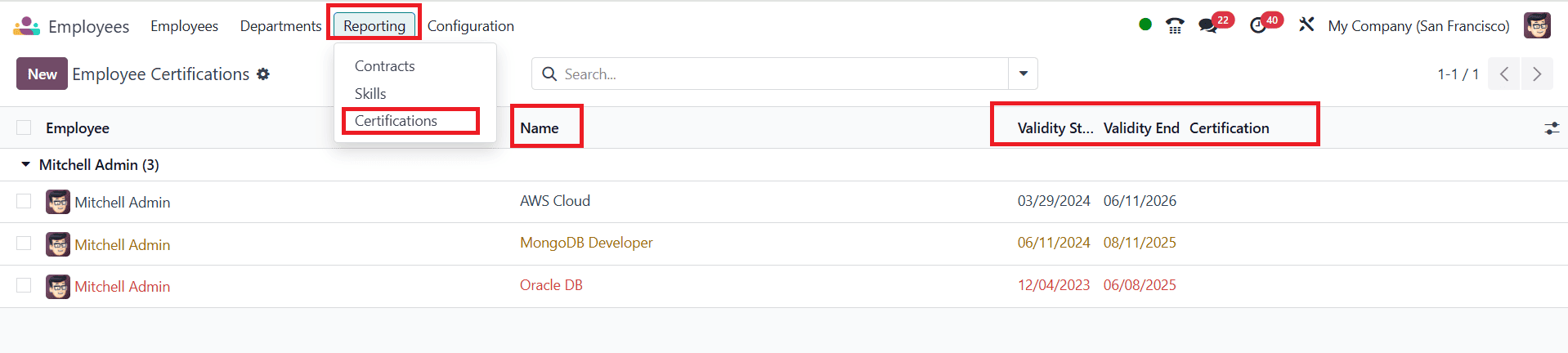
Here, you can filter expiration status by clicking on the drop-down in the search bar and selecting Expiration Status as shown below:
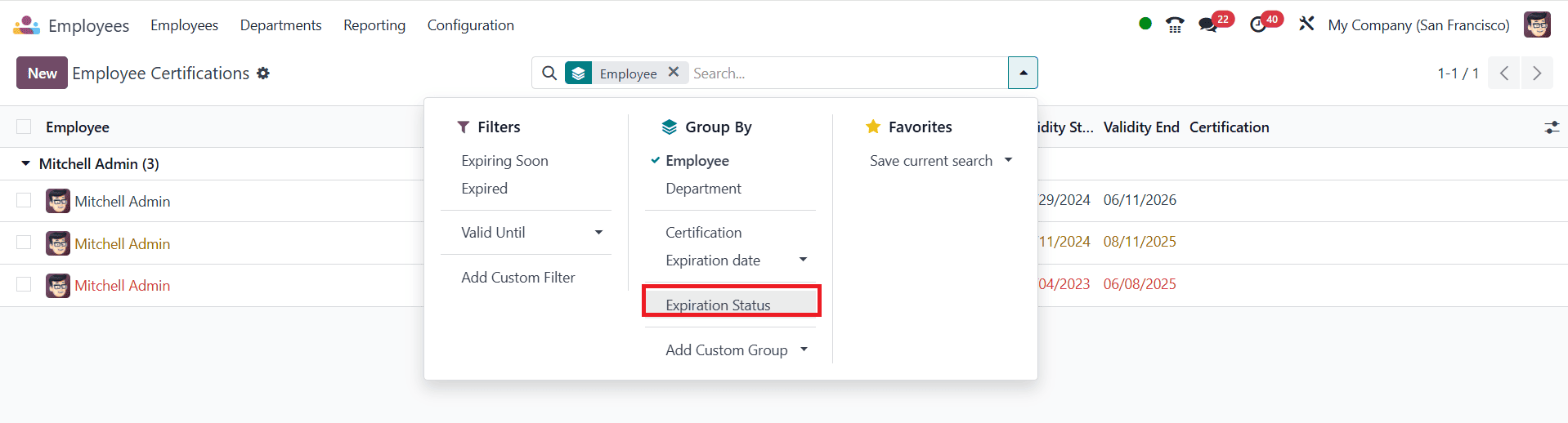
Here, you can see the Expiration Status of the certifications as Expired, Expired, and Valid. Based on this, multiple certifications can be arranged. Only certifications with the display type set to 'Certification' appear in this report; other certifications are visible on the employee's resume.
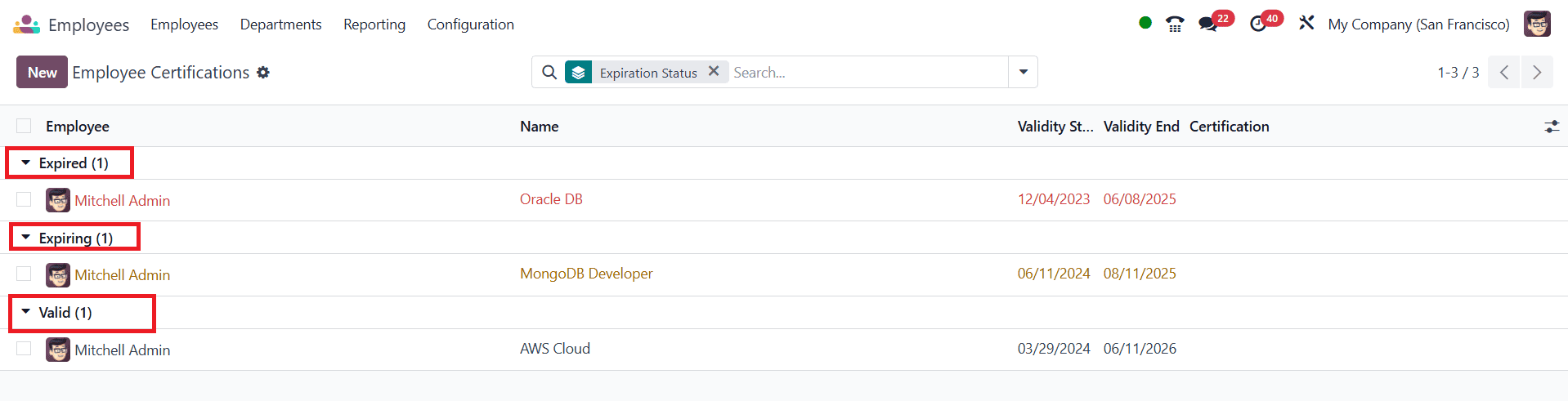
Create a New Certification:
To create a new certification, navigate to the Reporting > Certifications and click on the New button as shown below:
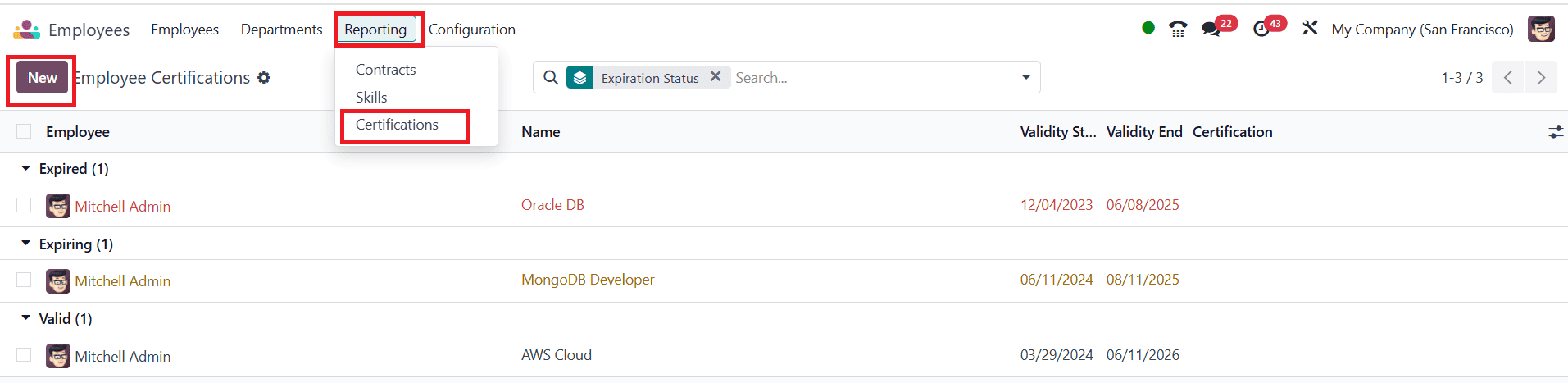
Here, you can add a Title for your certification and assign an Employee. Choose a new certification Type, which determines where it appears on the resume or whether it is listed under the experience certification, and specify the Duration as the start date and end date. Then, add Display Type, where you can select how the certification is displayed. If you choose Classic, it appears only on the resume. If you select Course, it appears on the resume and links to a course in the surveys. If you choose Certification, it will appear on your resume and the certifications report. Under Certification, select a certification, and in the Description field, provide a detailed description of the certification. Then save it.
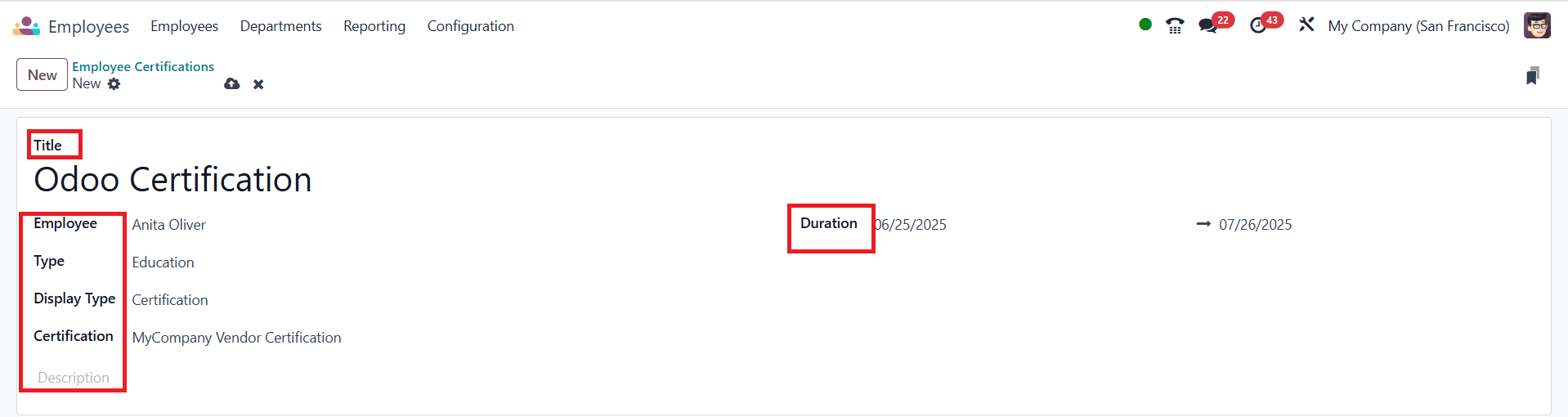
Now you can see the created expiring certification.
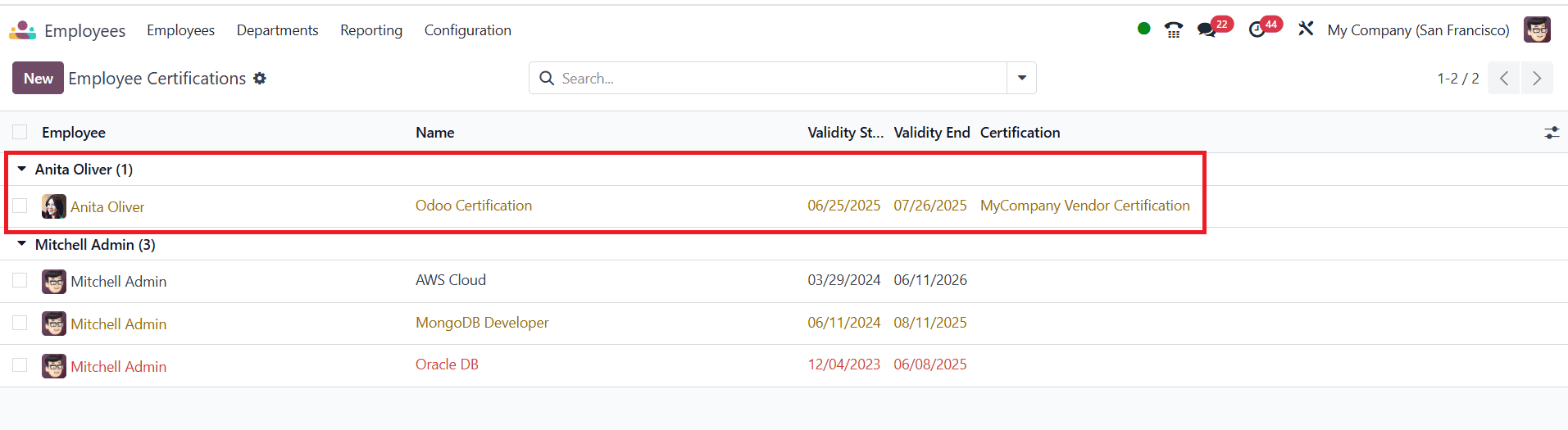
Conclusion:
The Odoo 18 Employee module’s reporting feature enables data-driven HR administration. Companies can monitor trends, optimize staff planning, and guarantee operational efficiency by combining visual analytics with customisable filters.
To read more about How to Manage Employees in Odoo 17 Employee App, refer to our blog How to Manage Employees in Odoo 17 Employee App.