In a manufacturing or product development environment, managing engineering changes efficiently is crucial. Odoo 18 introduces enhanced capabilities in its PLM (Product Lifecycle Management) module, allowing businesses to track, manage, and control engineering changes through configurable ECO Types, ECO Stages, and ECO Tags. This blog explains how to configure and use these features effectively.
Engineering Change Orders (ECOs) are used to document and manage modifications to products, such as changes in the Bill of Materials (BoM), routing, or product design. In Odoo 18, ECOs are highly customizable, making it easier to tailor the change management process according to business needs.
The PLM module provides tools to:
- Define different types of ECOs for various departments or workflows.
- Set up stage-based workflows to track the ECO lifecycle.
- Categorize and filter ECOs using customizable tags.
In Odoo 18, ECO Types (Engineering Change Order Types) are a powerful way to categorize and organize engineering changes across different product-related activities. When you create an ECO, assigning it to an ECO Type helps define how that change should be handled, which team should work on it, and how it will appear within Odoo’s project-oriented Gantt view.
ECO Types act like separate "projects" that group similar engineering changes together. This ensures that each team or department works within its relevant scope. For example, a product design team can focus exclusively on ECOs related to new product introductions or design improvements, while another team may handle firmware updates or component substitutions without overlapping workflows.
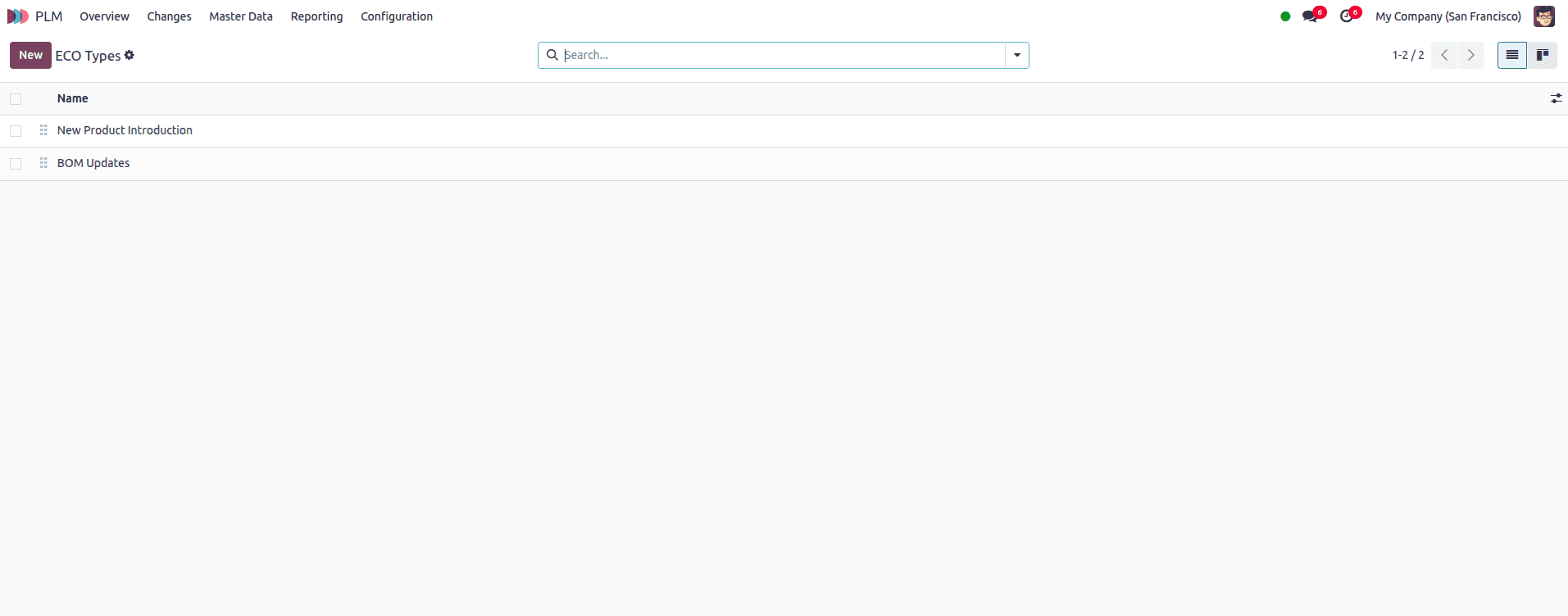
To set up an ECO Type in Odoo 18, you can navigate to the PLM module and go to Configuration ? ECO Types. This menu displays a list of existing ECO Types, each representing a specific category of engineering changes. From this view, you can create a new type by clicking on the “New” button in the top left corner.
To create a new ECO Type, click the “New” button. This opens a form where you can define the basic details for the type. Start by entering a Name; this name will be used to organize all ECOs of this type into a dedicated project. For example, you might name it “Product Improvement” or “Firmware Update” depending on your workflow.
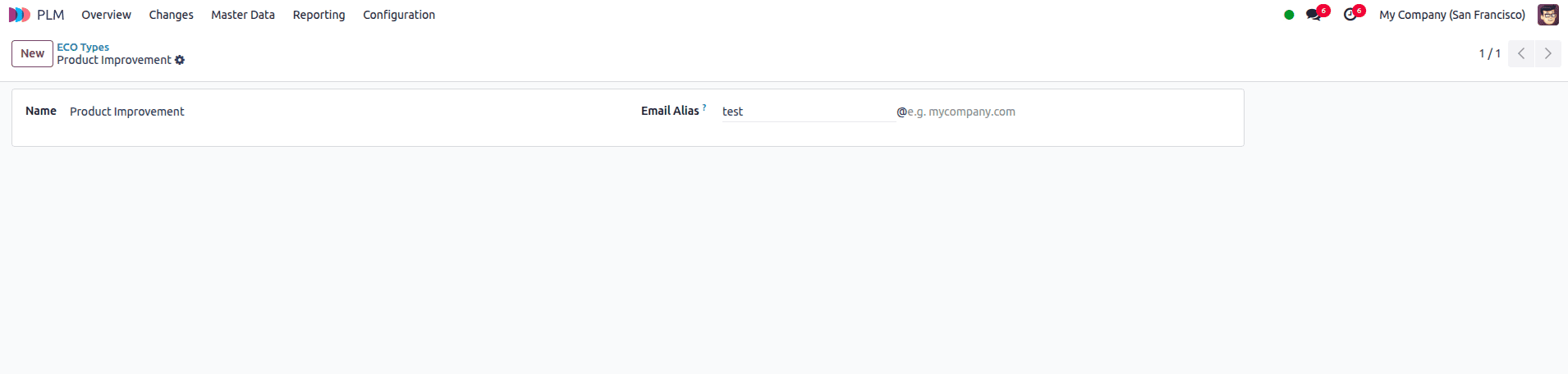
An optional field called Email Alias can also be configured. If you provide an email alias, any email sent to that address will automatically create a new ECO under this ECO Type, placed in the left-most (initial) stage of the workflow. This is particularly useful for receiving engineering change requests directly from external teams or suppliers.
By filling in these fields and saving the form, your new ECO Type is ready to use. You can now associate it with ECOs, define its workflow stages, and streamline your change management process.
To modify an existing ECO Type in Odoo 18, start by going to the PLM app and navigating to Configuration ? ECO Types. This will display a list of all previously created ECO Types. From this list, click on the ECO Type you want to edit.
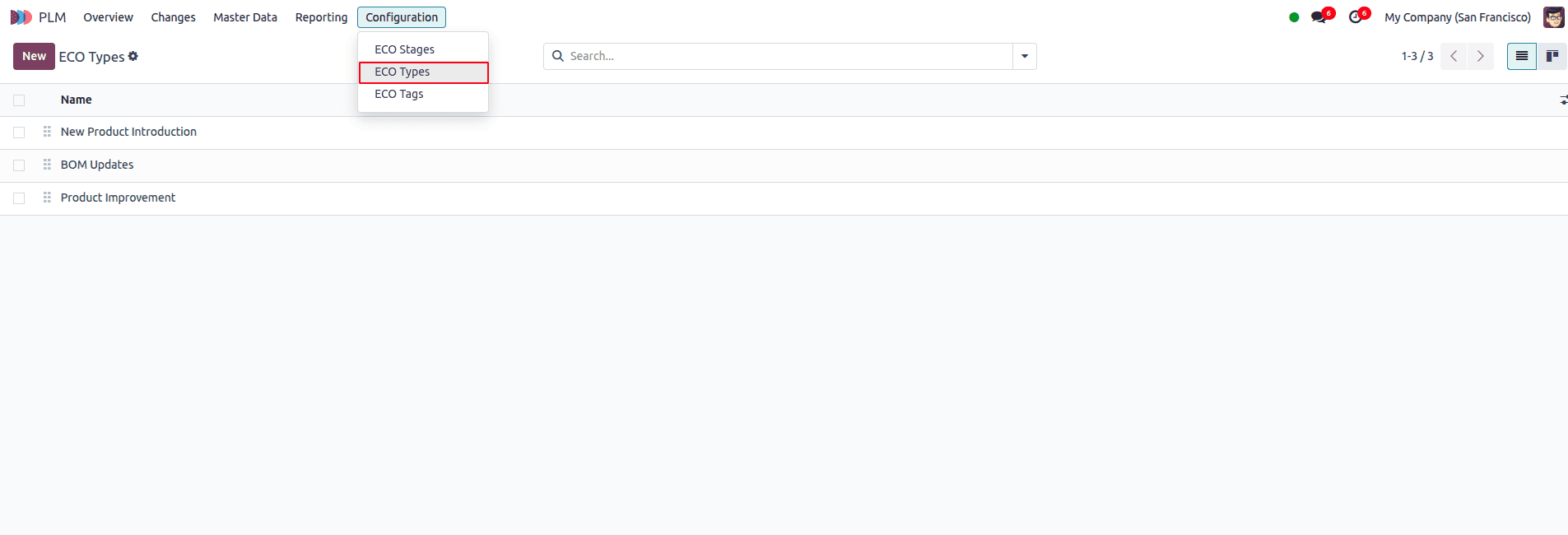
Once the form view opens, you can update fields such as the Name and Email Alias. Changing the Name will update how this ECO Type is labeled and grouped within the system. If needed, you can also modify the Email Alias so that incoming emails generate ECOs under the updated alias. After making your changes, simply click Save to apply the updates.
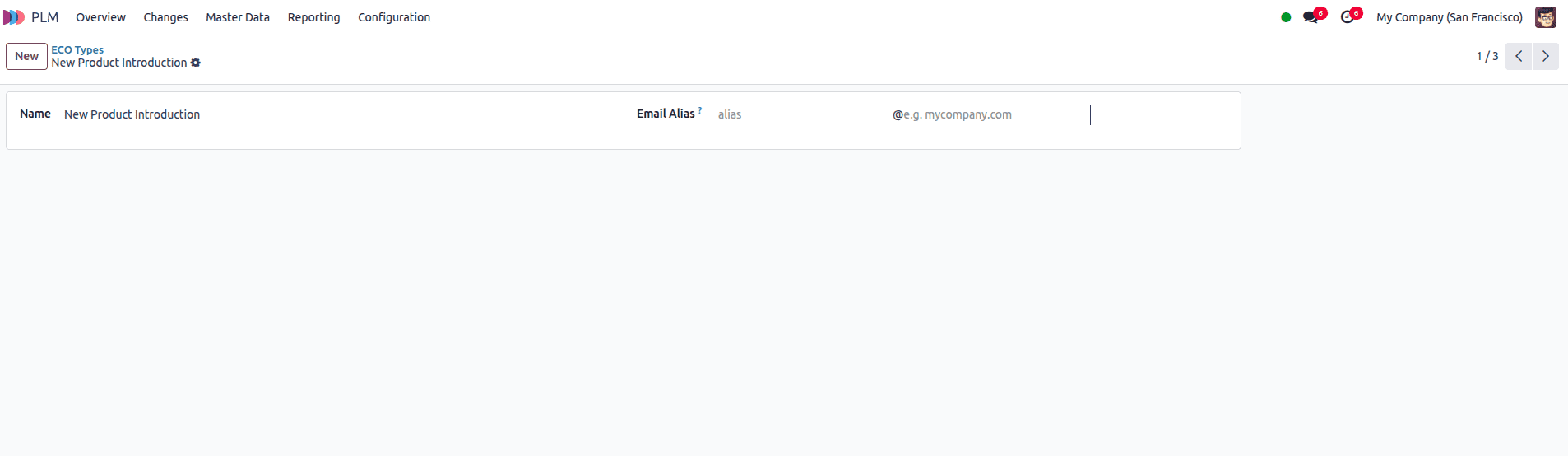
ECO Stages in Odoo 18 define the structured path that each Engineering Change Order (ECO) follows from start to finish. These stages act as milestones within an ECO type project and are used to visually track the status and progress of each change. For example, common stages might include “Feedback”, “In Progress”, “Approved”, and “Complete”.
To manage ECO stages, navigate to the PLM app and go to Configuration ? ECO Stages. Here, you’ll find a list of all the defined stages currently available in the system.
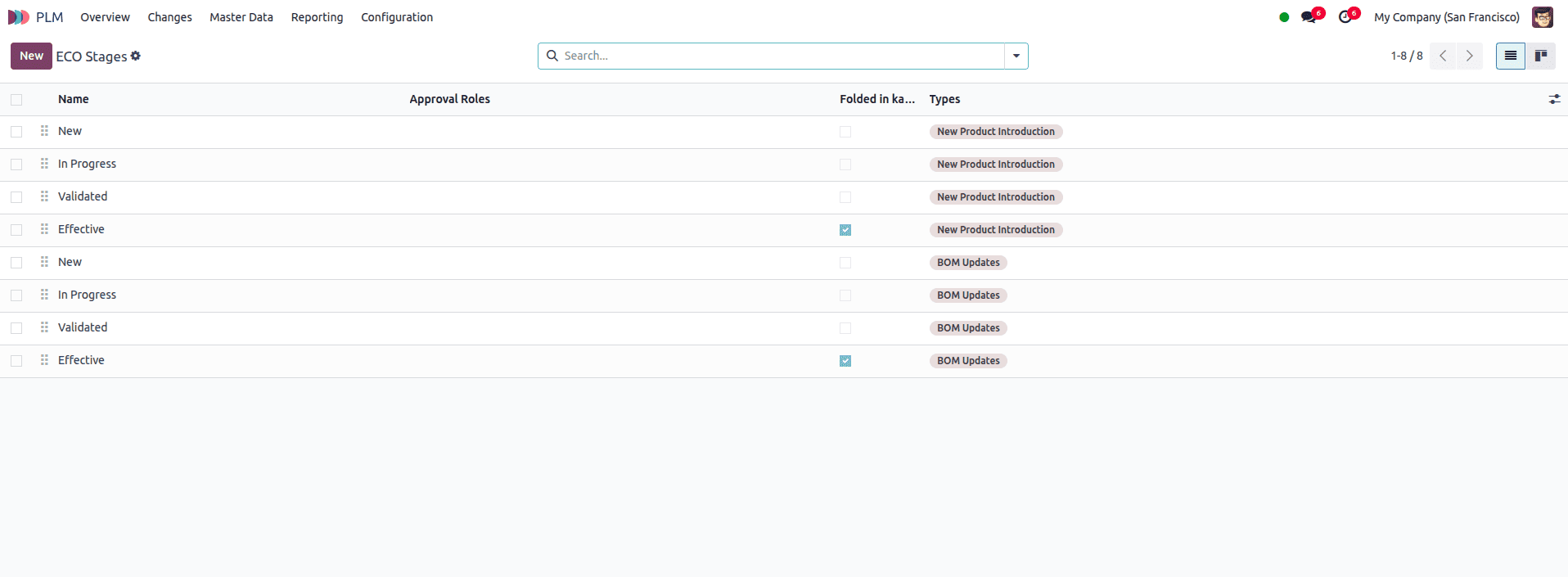
To create a new stage, click “New” and fill in the stage name. You can also configure whether the stage should be folded in the kanban view, which helps visually collapse less active or completed stages. Each stage serves as a checkpoint in the lifecycle of the ECO, and you can fully customize them to reflect your team’s approval process.
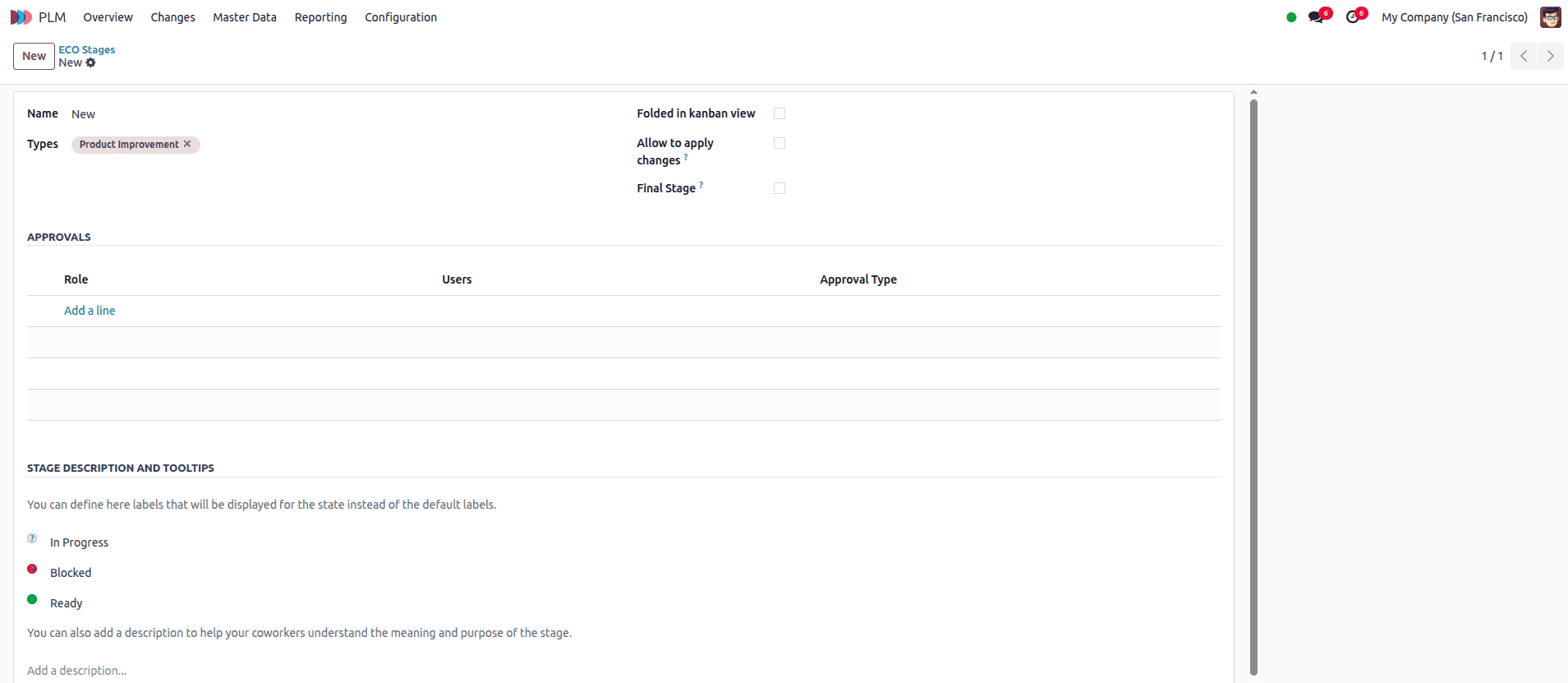
A powerful feature in ECO Stages is the ability to assign required approvers. You can define one or more users who must approve the ECO before it moves forward from that stage. This ensures that no changes are applied to the production Bill of Materials (BoM) without proper oversight. By enforcing at least one review before implementation, you greatly reduce the risk of errors in your live production process.
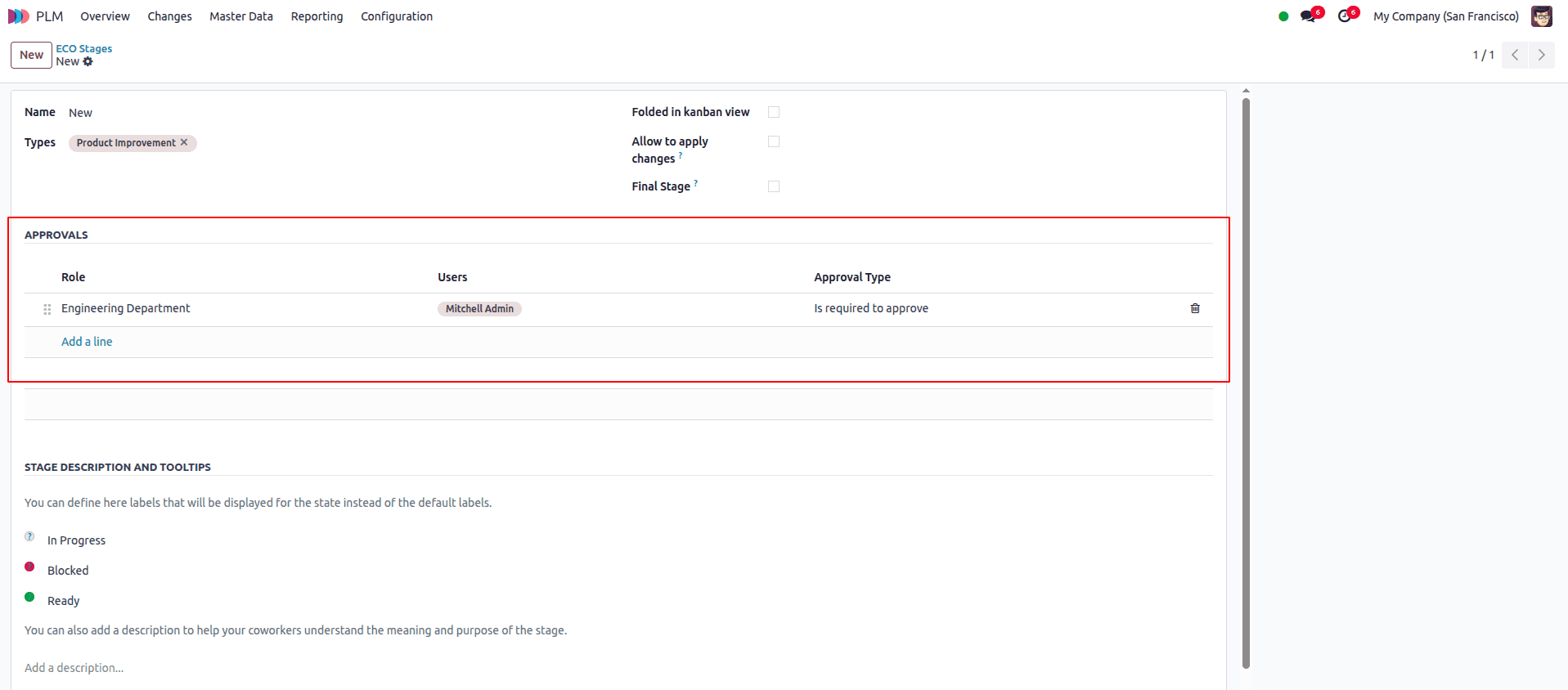
For best practice, it’s recommended to configure at least one verification stage, which is a stage with required approvers, and at least one closing stage, which is used to store ECOs that have been either cancelled or approved and are now ready to become the next active BoM version. This helps maintain a clean and traceable workflow from concept to completion.
Once you’ve defined your stages, you can assign them to specific ECO Types. Each ECO Type can have its own custom workflow made up of the stages that best fit that category of change.
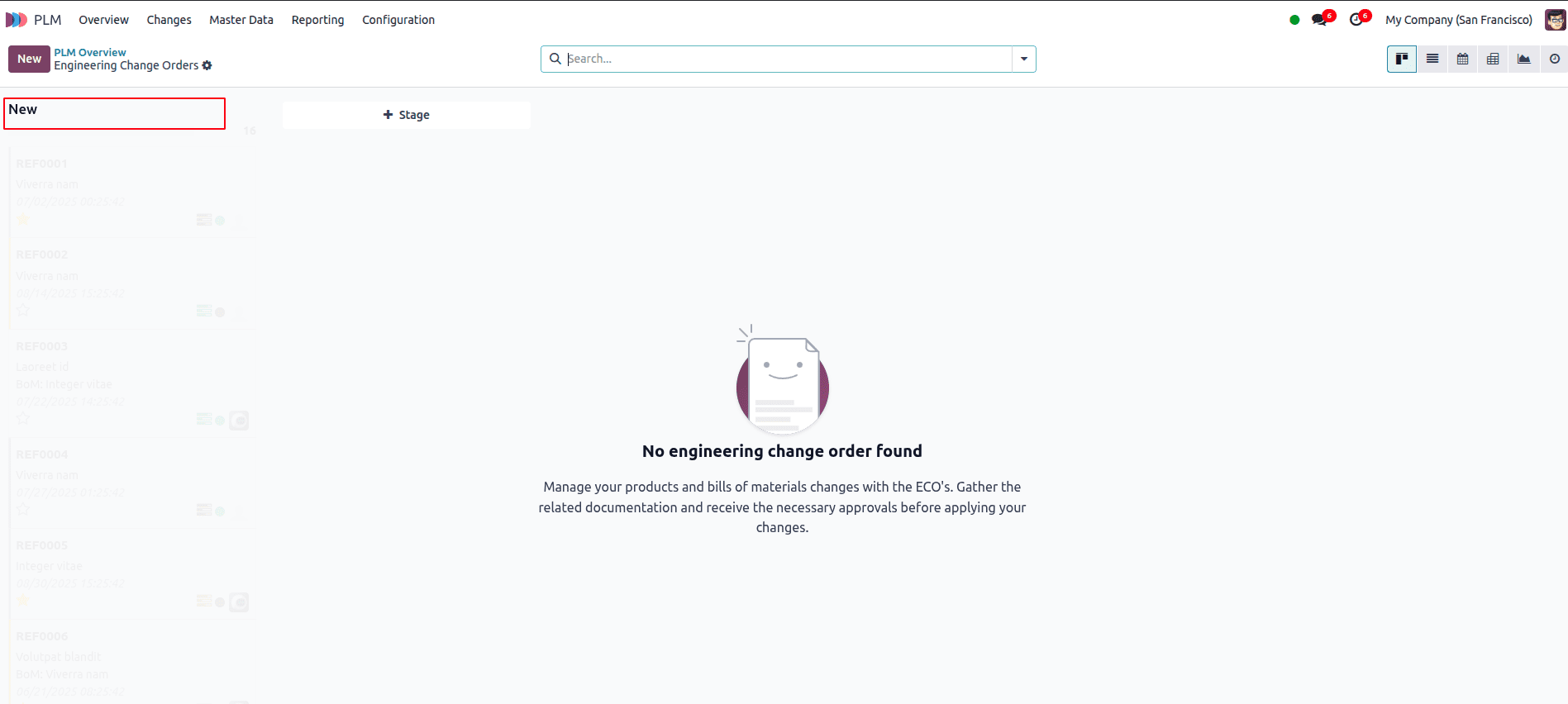
You can also add new stages directly from the PLM Overview dashboard. This is especially useful for users who prefer working in a more visual, project-style interface. To do this, open the PLM app and go to the Overview. From the dashboard, select the intended project for the ECO Type you want to edit. This opens the Kanban-style pipeline of ECOs grouped by their stages.
On the right side of the board, click the “+ Stage” button. A small text box will appear at the end of the pipeline. Enter the name of the new stage, such as Testing or Final Review, and click “Add” to insert it into the workflow. The new stage will now appear as a column in the Kanban view and can be used immediately.
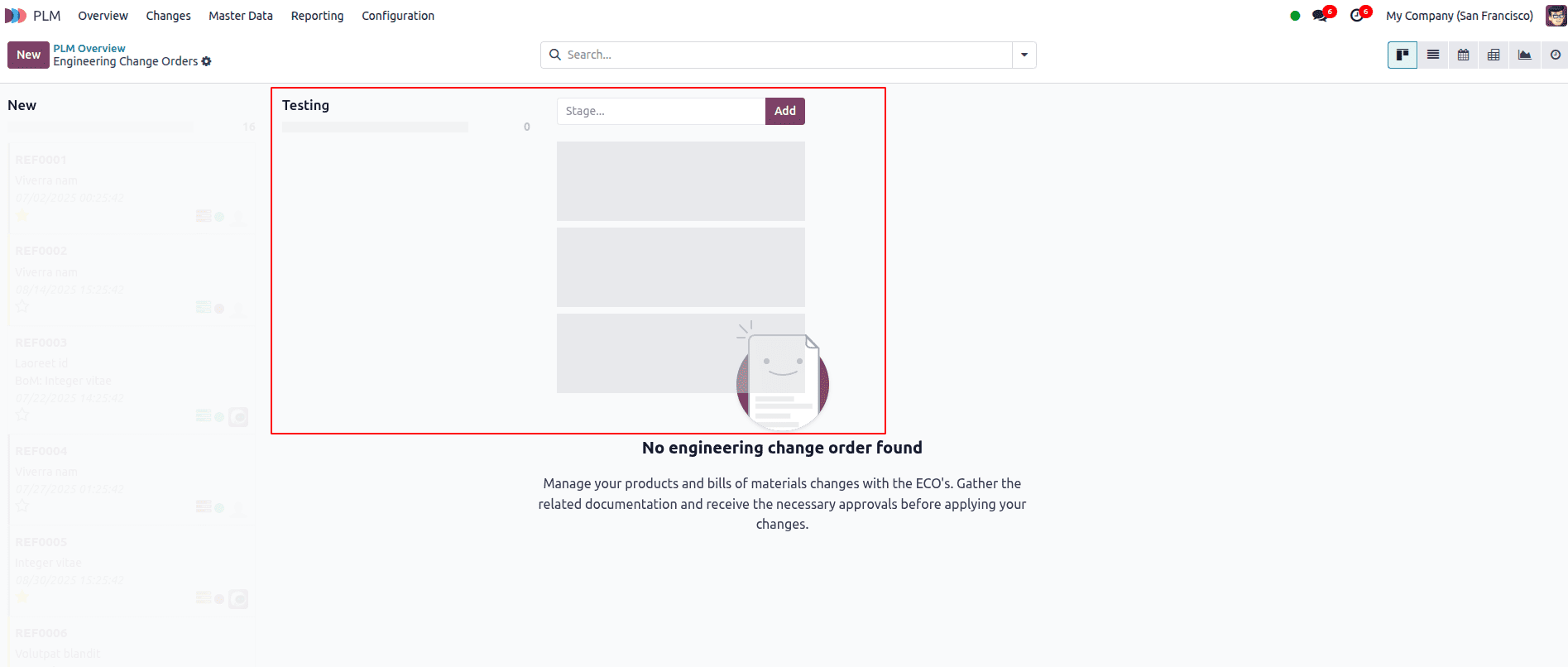
This method makes it easy for team leads and engineers to adjust workflows on the fly, especially during new product launches or process revisions. Any stages added this way are saved under that specific ECO Type’s workflow and can also be managed later from the backend configuration screen if needed.
In the Kanban view, hover over the stage you want to turn into a verification stage. Then click the ?? gear icon that appears in the top right of the stage column, and select “Edit”. This opens a configuration pop-up window for that specific stage.
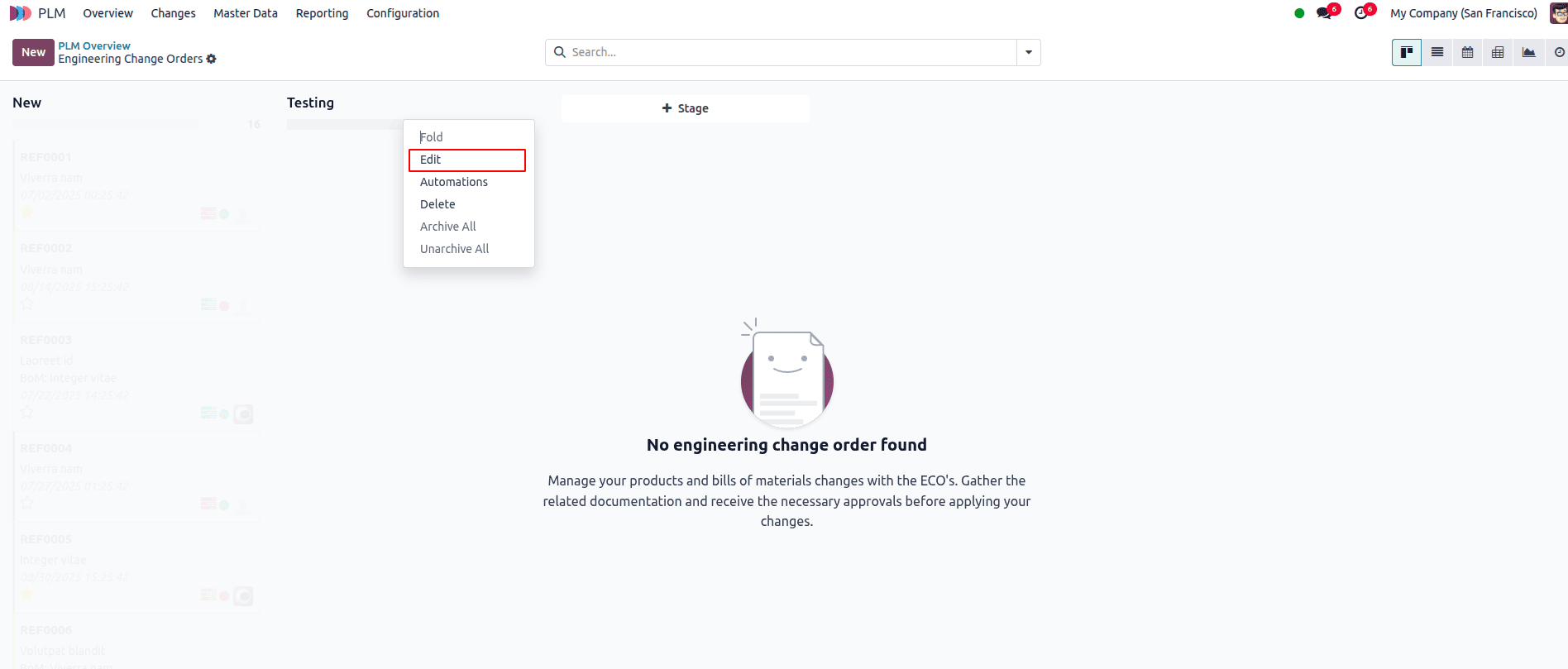
Inside the pop-up, check the box labeled “Allow to apply changes”. This option marks the stage as one where applying changes to the product or BoM is permitted, but only if the necessary approvals are granted.
Next, under the Approvers section, click “Add a line” to assign reviewers. For each line, select the Role, the specific User, and the Approval Type. At least one of the approvers must have the Approval Type: "Is required to approve". This means the ECO cannot proceed without that person's explicit approval.
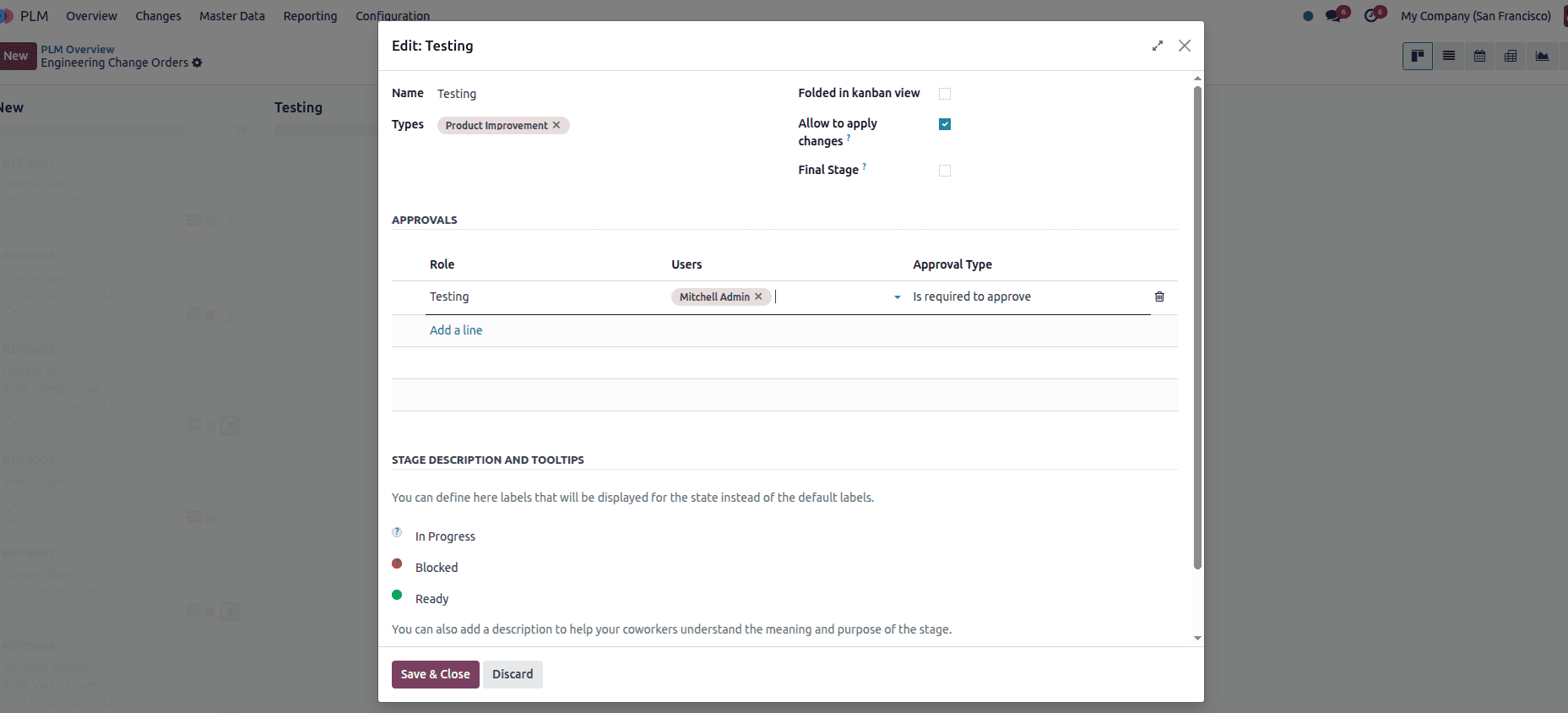
Once configured, the selected approver(s) will automatically receive a notification whenever an ECO is moved into this verification stage. This helps enforce a smooth and auditable approval process. After completing the setup, click “Save & Close” to finalize the changes.
To configure a closing stage, hover over the final stage in your pipeline and click the ?? gear icon, then choose Edit.
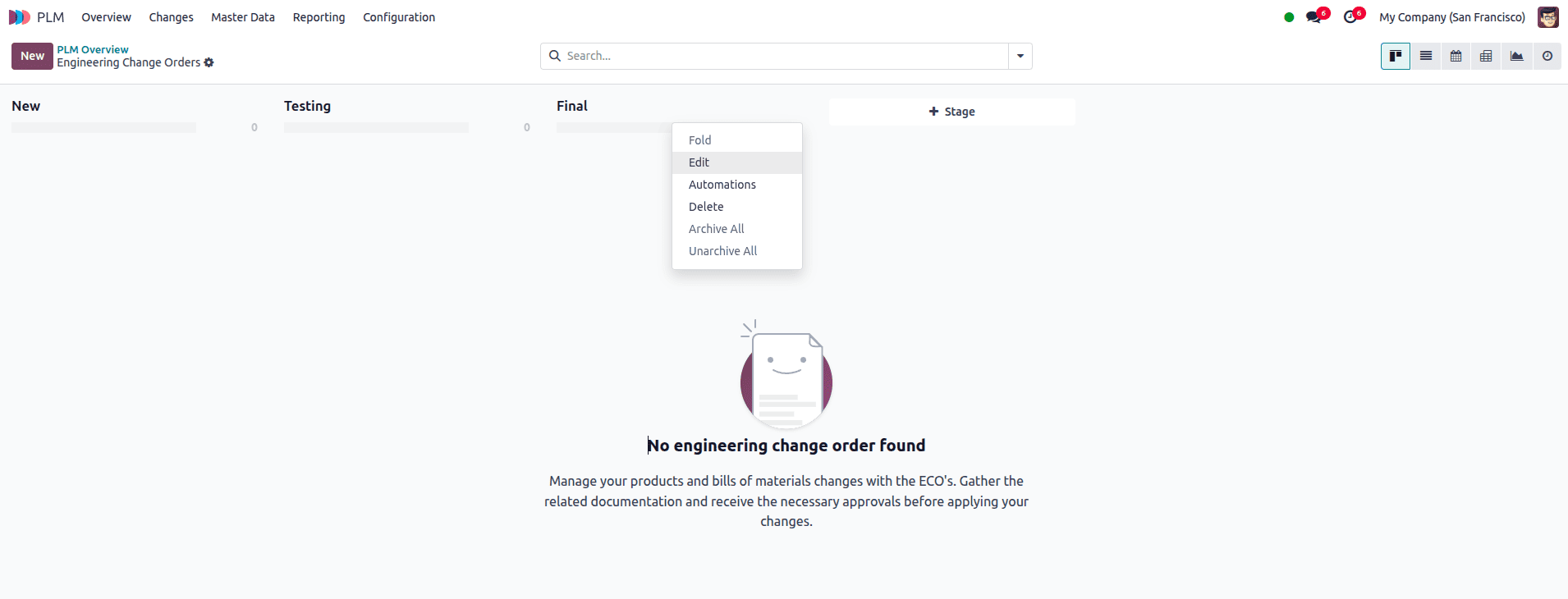
In the Edit: [Stage] pop-up window, enable the desired settings by checking the relevant boxes. Select “Folded in Kanban view” to collapse the column for a cleaner and more streamlined layout. Then, check “Allow to apply changes” to enable the final application of BoM or routing updates within this stage. Finally, mark the stage as the “Final Stage” to designate it as the official endpoint of the ECO workflow.
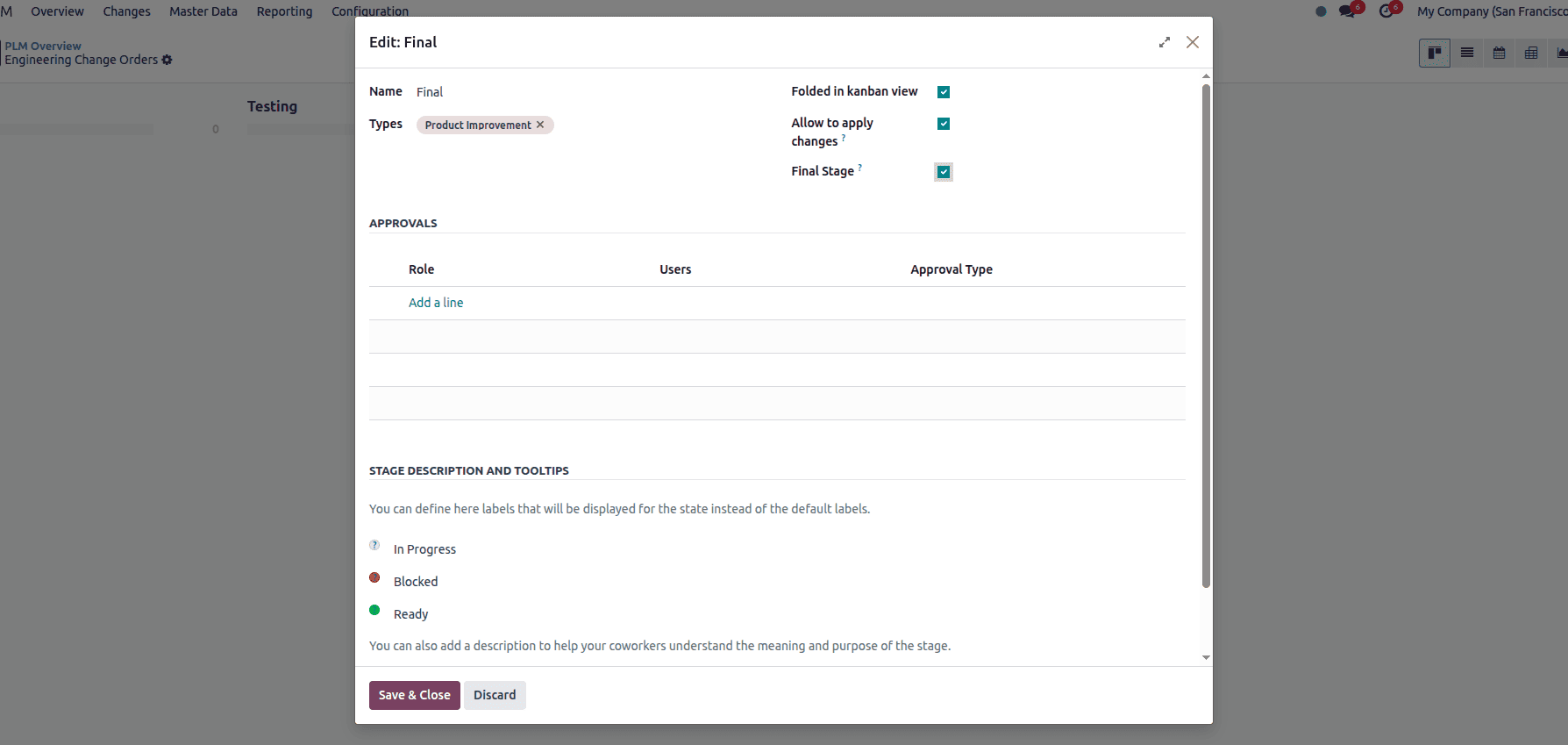
ECO Tags in Odoo 18 offer a simple yet powerful way to categorize and filter engineering change orders (ECOs) across different ECO types and projects. While ECO types help organize change orders into structured workflows, tags provide a layer of flexible classification that helps teams quickly identify and group ECOs based on custom criteria.
To manage ECO Tags, go to the PLM app, then navigate to Configuration ? ECO Tags.
On the ECO Tags page, click Create to add a new tag. Simply enter a Name for the tag.
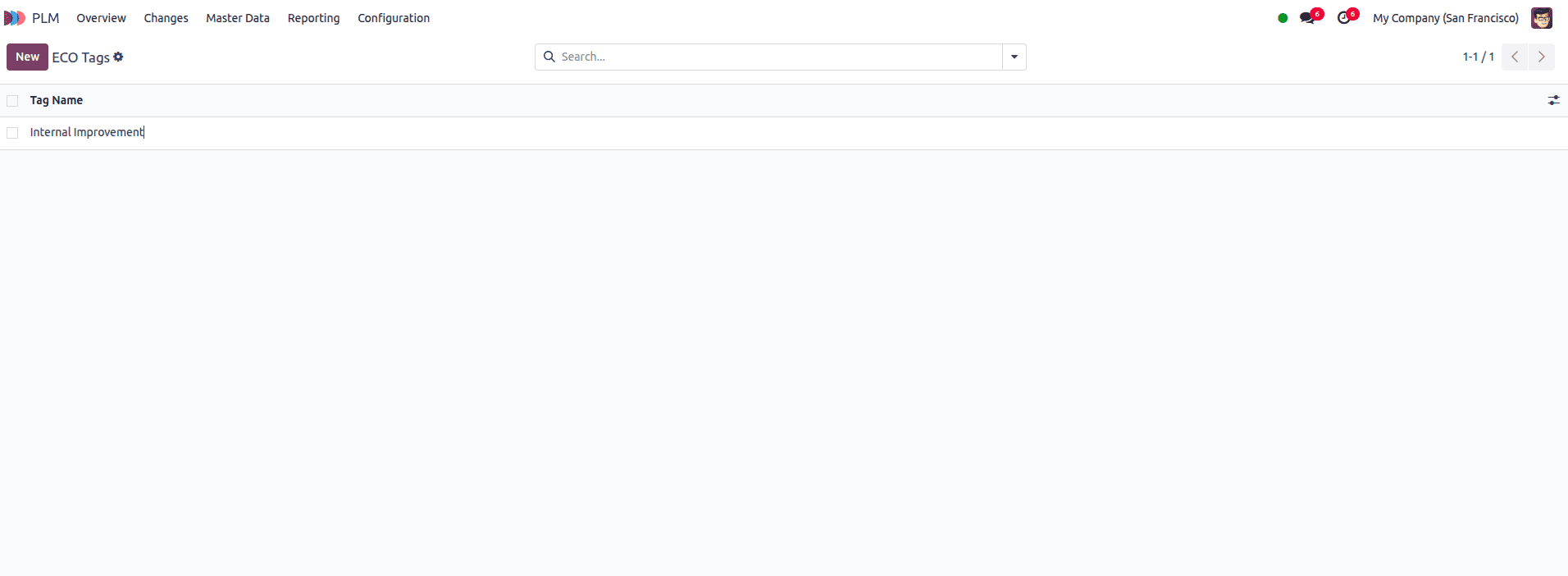
Once tags are created, they can be applied to any ECO by editing the record and selecting one or more tags in the Tags field. You can also add tags directly from the Kanban or list view using the quick-edit option.
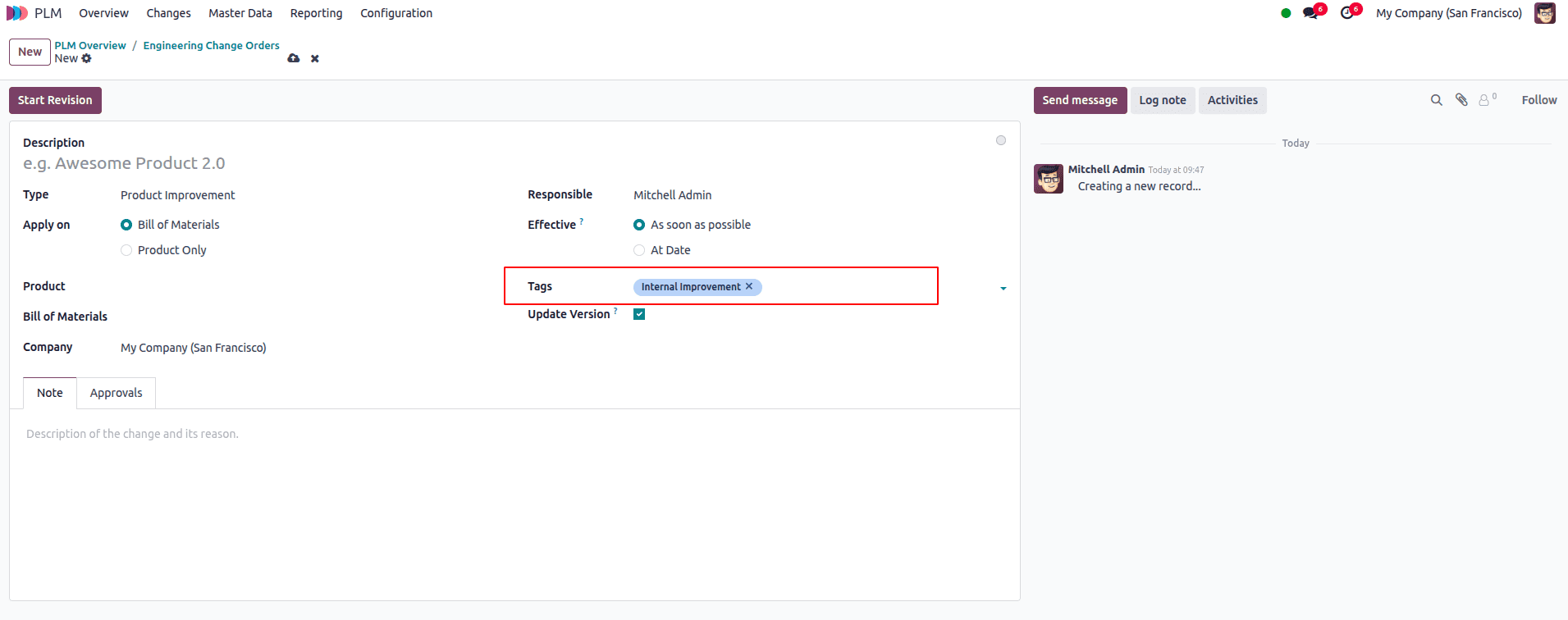
Tags can be used in any ECO type, so your team can use the same labels to organize changes across different projects.
Setting up ECO Types, Stages, and Tags in Odoo 18 helps streamline and organize the engineering change process. By structuring ECOs into types and defining clear stage workflows, with approvals and finalization steps, you ensure that changes to products and BoMs are carefully reviewed and properly implemented. Adding tags provides additional flexibility for classification, helping teams quickly sort and manage ECOs based on priority or purpose.
With the right configuration, Odoo's PLM module not only improves visibility into engineering processes but also promotes collaboration and accountability across design, manufacturing, and quality teams.